How To Create A Messenger Shortcut
I see some of my colleagues are posting these cool shortcut graphics that have their picture within a circle. Apparently if I scan it, I'll go straight to them on Facebook Messenger? Cool. How do I create one of these for myself on Facebook?
You're talking about something new from Facebook called aScan Code or what I like to call aMessenger Scan Code. It's another evolutionary step from the simple bar code symbols on products in the supermarket, by way of both QR codes and some other developments along the way. Think of it as a bar code, however, and you'll understand how it works, even if it's just a wee bit more visually attractive!
The most important thing to realize with the Facebook Scan Code is that it's really designed for mobile users and isn't much use at all if you're on a laptop or other computer, because the Web-based version of Facebook doesn't actually support the Scan Code at all. (at least, not yet)
So I'll show you how to create and use a Facebook Messenger Scan Code, but it'll have to be with Facebook for iPhone, the mobile version of the software (and yes, the Android version of Facebook supports it too).
To start, launch Facebook Messenger, not the regular Facebook app:
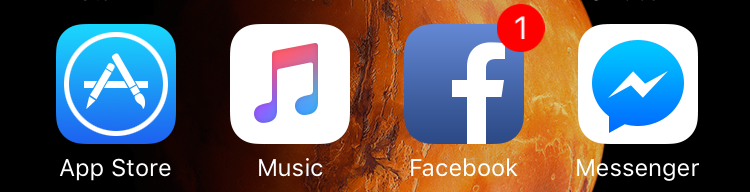
I'm trusting you know it's the rightmost app above. 🙂
In the app, tap on "People" along the bottom and look closely at the choices at the top of that window:
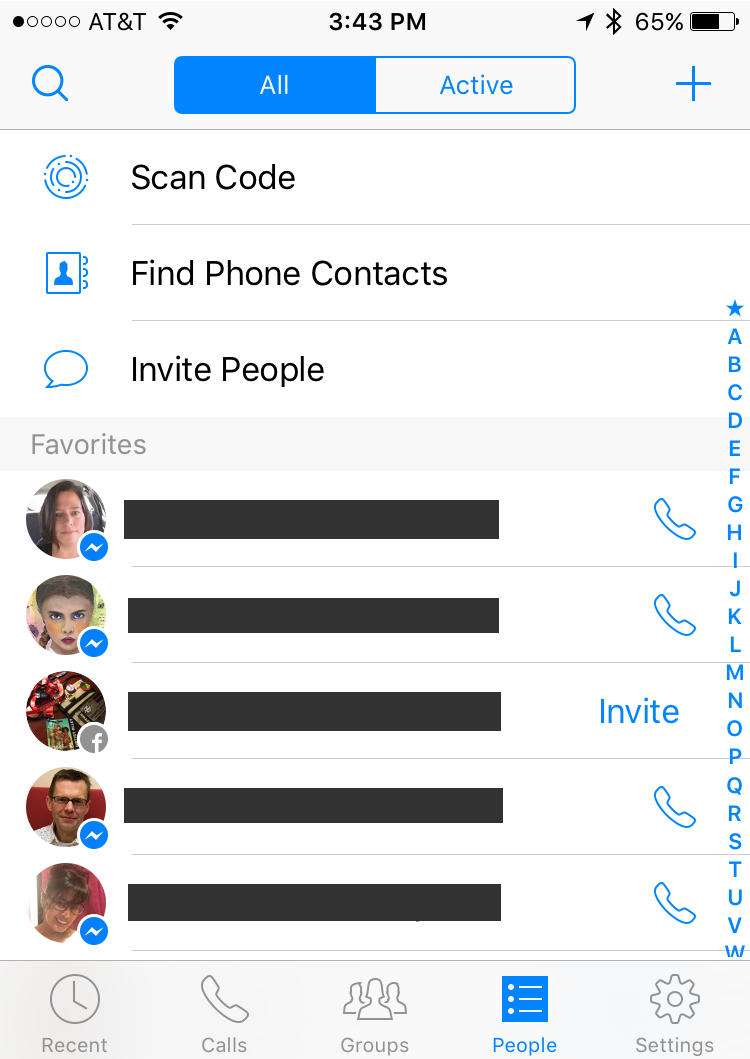
You can see the new entry:Scan Code.
Tap on it.

You can scan a "Messenger Code" (I still think of it as a "MessengerScan Code" personally) off a computer screen, a printed document, a billboard, even a T-shirt. Just center the scan code in the circle and *poof* it works.
In fact, in just a second I'll show my own Messenger Scan Code so you can try it!
To create your own Messenger Code, tap on "My Code" on the top.

There ya go. Created and ready to use. In fact, scan it with your own Facebook Messenger app on your smartphone and watch what happens.
Cool, eh?
You're not quite done creating your own code, however. Tap on the share button (the box with the arrow coming out of it on the top right)…
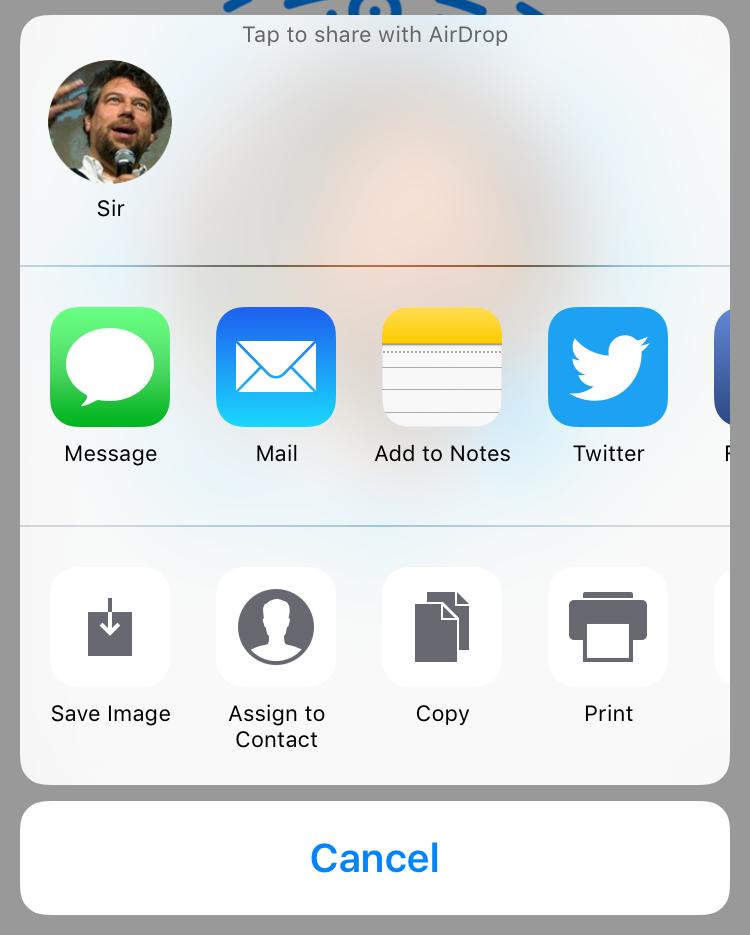
There's the one you want on the lower left: "Save Image".
Tap on that and you'll have a copy of the scan code saved to your phone and ready to add to your new business card design, fliers for the next social media conference, etc.
And it's big, over 1000×1000 pixels, so it'll reproduce well in print too:

The whole point of this is to make it easy for people to communicate with you in Facebook Messenger, of course, so when a colleague scanned my Messenger Code on their phone, here's what they saw:
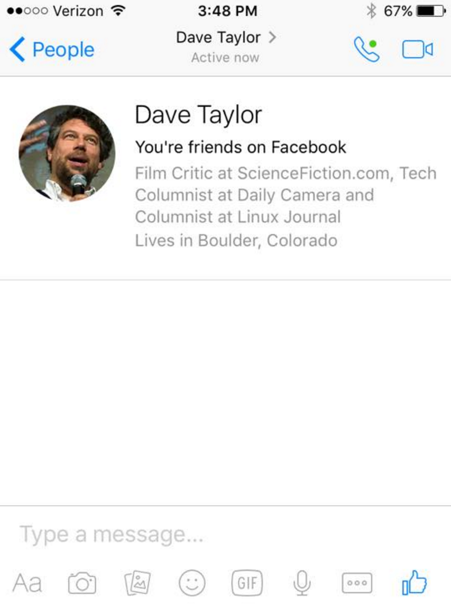
A little profile, and it's primed and ready for us to chat.
That's it. Nice and simple, actually. Now, let's see if it catches on…
And if you'd like, you can find me on Facebook as AskDaveTaylor!
bar codes, easy facebook messenger, facebook messenger, messenger code, messenger scan code, qr code
How To Create A Messenger Shortcut
Source: https://www.askdavetaylor.com/can-create-facebook-messenger-scan-code-shortcut/
Posted by: fostersagoonger.blogspot.com

0 Response to "How To Create A Messenger Shortcut"
Post a Comment